One of the most searched topics related to Shopify Abandoned Cart Emails is “How to Turn Off Shopify Abandoned Cart Emails”. In this article, I will show you how to turn off Shopify Abandoned Cart Emails easily.
Table of Contents
Turn Off Shopify Abandoned Cart Emails
If you are sending abandoned cart emails using Shopify’s own automation feature, the process is very simple. After logging in to the Shopify admin panel, first click on the Marketing menu and then on the Automations menu.
The page that appears shows the automations that are active in your Shopify store. Enter the automation that says “Abandoned Cart” and then click on the “Turn off automation” button in the upper right corner. That’s all.

Turning Off Abandoned Cart Emails Sent by Third-Party Apps
If you are using Shopify automation but emails are still going out, you are using a custom solution for abandoned cart automation. In this case, the first thing you need to do is to visit the automation page of the email marketing platform you use (such as Klaviyo, Mailchimp, MailerLite, etc.).
Here you may have started an automation and your emails may be being sent by this platform. You can stop your email automation through this platform.
If there is no such automation on your email sending platform and emails are still being sent through another platform, check the applications installed in your store. There must be an application on abandoned card emails among these applications. You can stop your emails by logging into this application.
Conclusion
If you have any questions, you can write your question in the comment box below and we will answer it for you as soon as possible.
Don’t forget to check out our previous articles for Shopify Abandoned Cart.
Shopify Abandoned Cart Automation
Shopify Abandoned Cart vs Abandoned Checkout
Why People Are Leaving Without Buying Anything
What is Shopify Abandoned Cart Recovery
Shopify Abandoned Cart Email Templates
Shopify Abandoned Cart Email Not Send
Shopify Abandoned Cart Discount

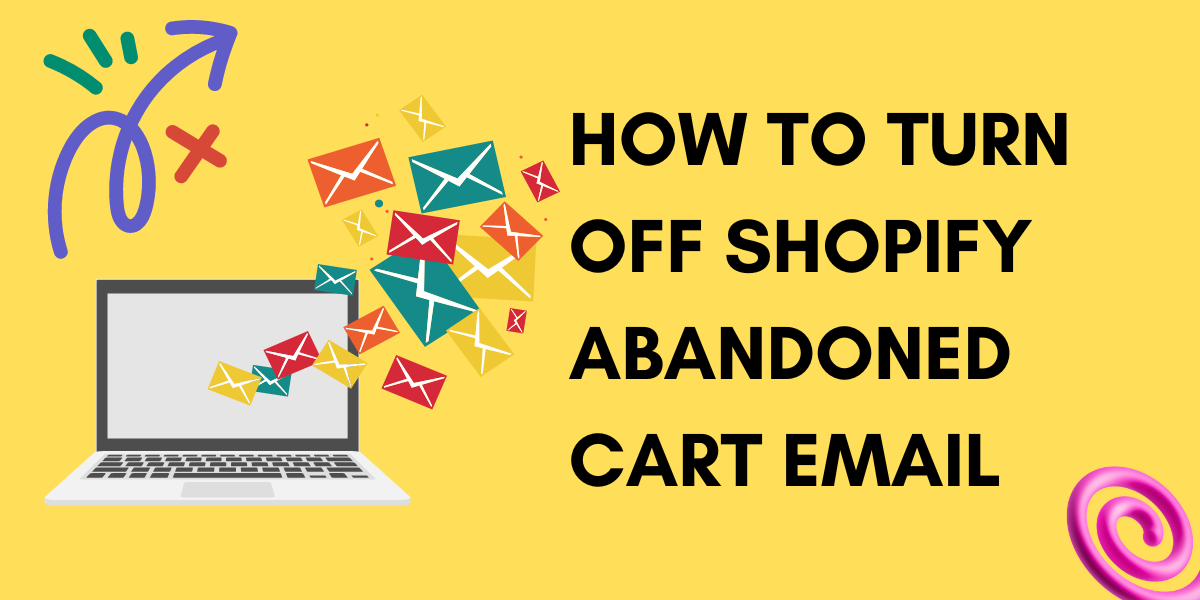
Leave a Reply