One of the most important elements Shopify stores need is a Shopify discount banner. In this post, we’ll first show you how to display a discount banner natively on your Shopify store without any apps. Then, we’ll share more innovative and effective solutions for your discount banner needs.
Table of Contents
How to Add a Discount Banner in Shopify
First, click on the “Online Store” menu in your Shopify admin panel. Select “Themes” from the submenu, and then click the “Customize” button.
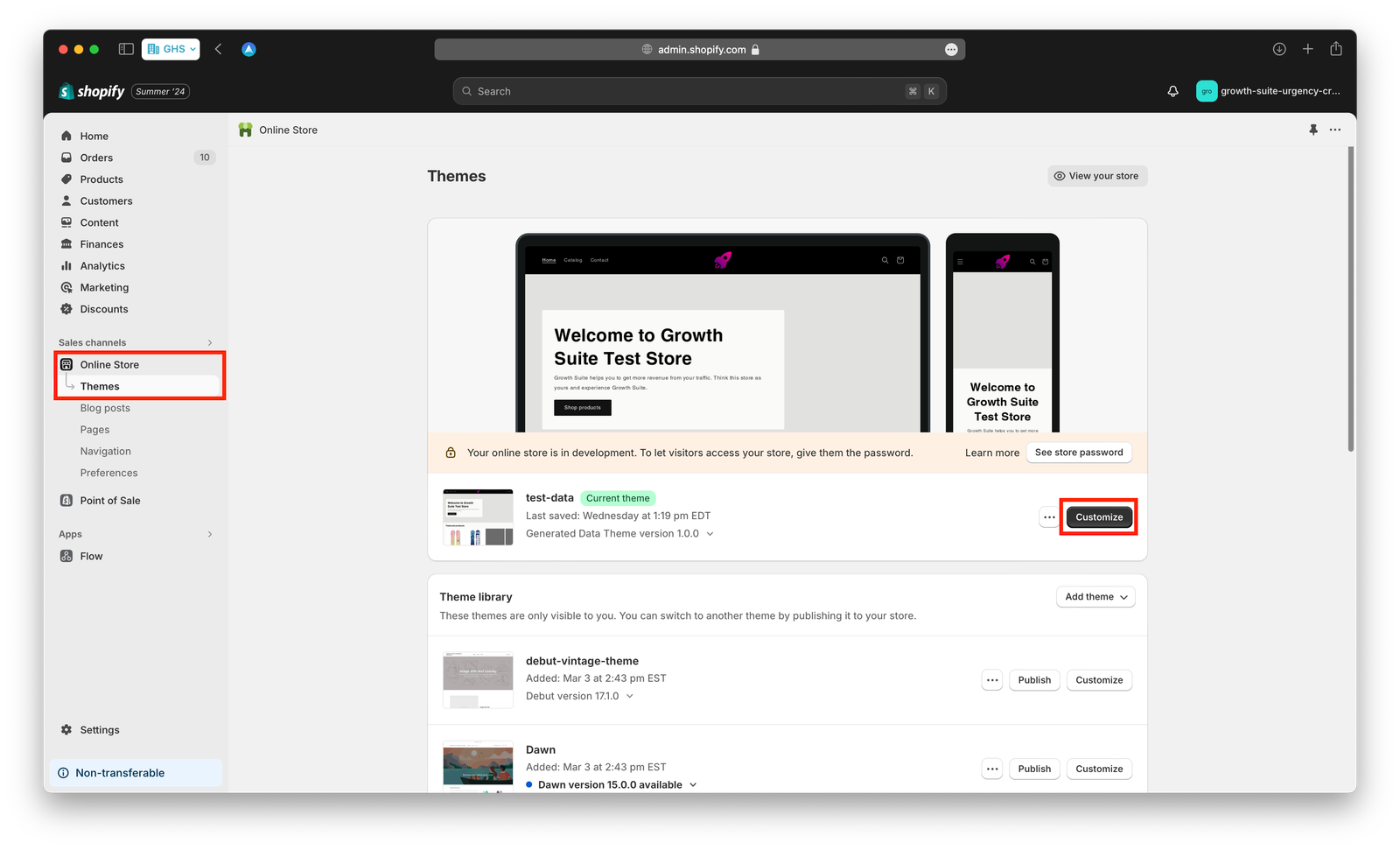
On the left side of the page that opens, you’ll find the “Header” section. Depending on your theme, you should see an “Announcement Bar” or “Banner Settings” option. If you can’t find it, you can add it by clicking on the “Add section” box at the bottom.
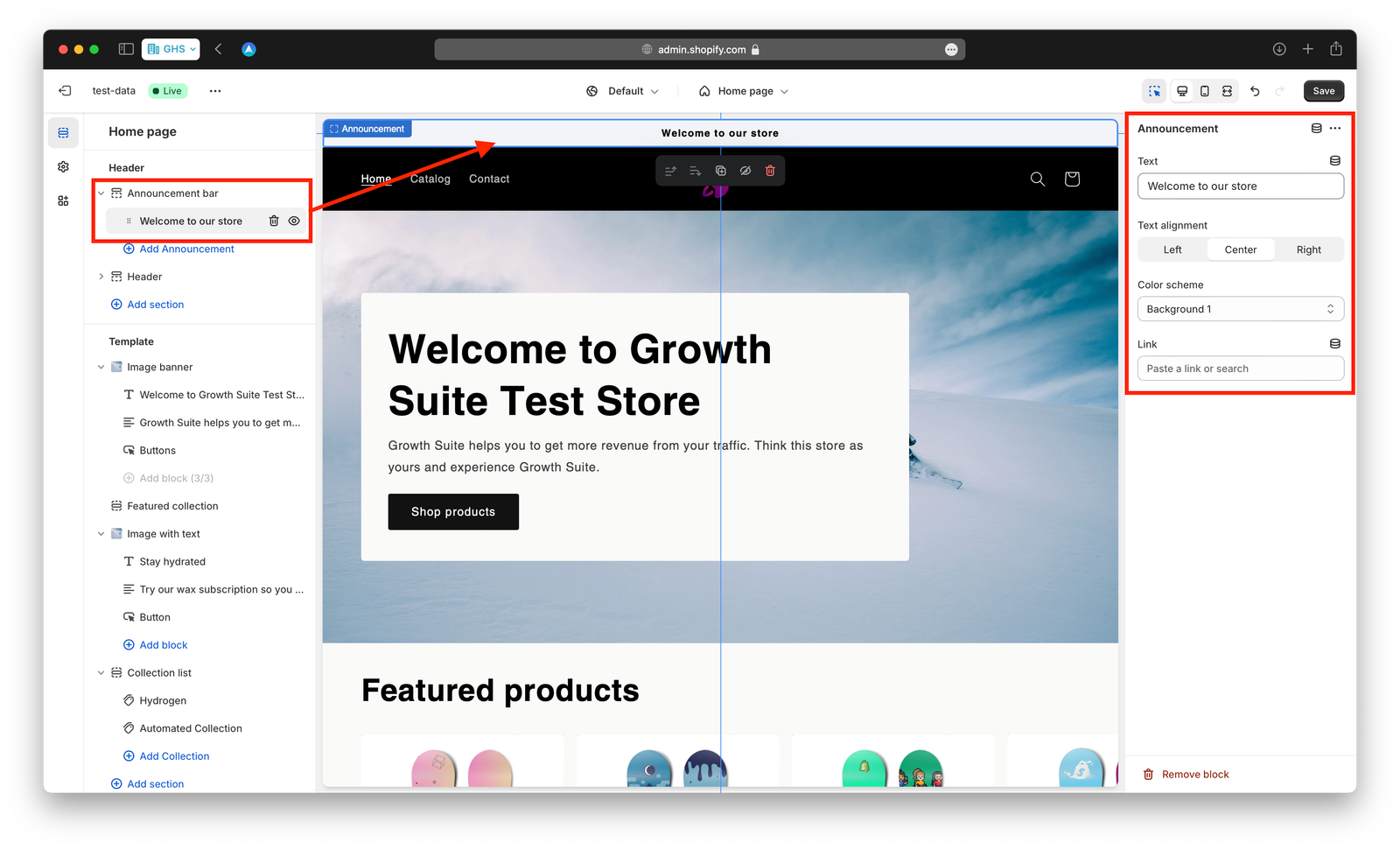
Then, on the right side of the screen, there’s a section where you can write campaign details and change the banner colors. You can create a Shopify discount banner by writing a short message about your campaign.
The Problem with This Method
“Banner blindness” is a term that’s emerged in recent years. It refers to the phenomenon of people overlooking certain areas on a screen.
When you create a Shopify discount banner this way, there’s a high chance that many of your visitors will miss it completely.
In the Shopify stores we’ve worked with, we observed many users making purchases without using easily memorable discount codes like “WELCOME10,” even though these codes were displayed in all caps in the announcement bar.
If you’re running a discount campaign, you’re likely trying to acquire new customers. For this, you need a Shopify discount banner solution that effectively announces your campaign to as many people as possible.
Growth Suite: Your Shopify Discount Banner Solution
Growth Suite offers the most effective Shopify discount banner solution for acquiring new customers.
- Campaign-Triggered Discount Popup: Growth Suite identifies the moment a customer is most engaged with your products and triggers the campaign with a popup at that exact time.
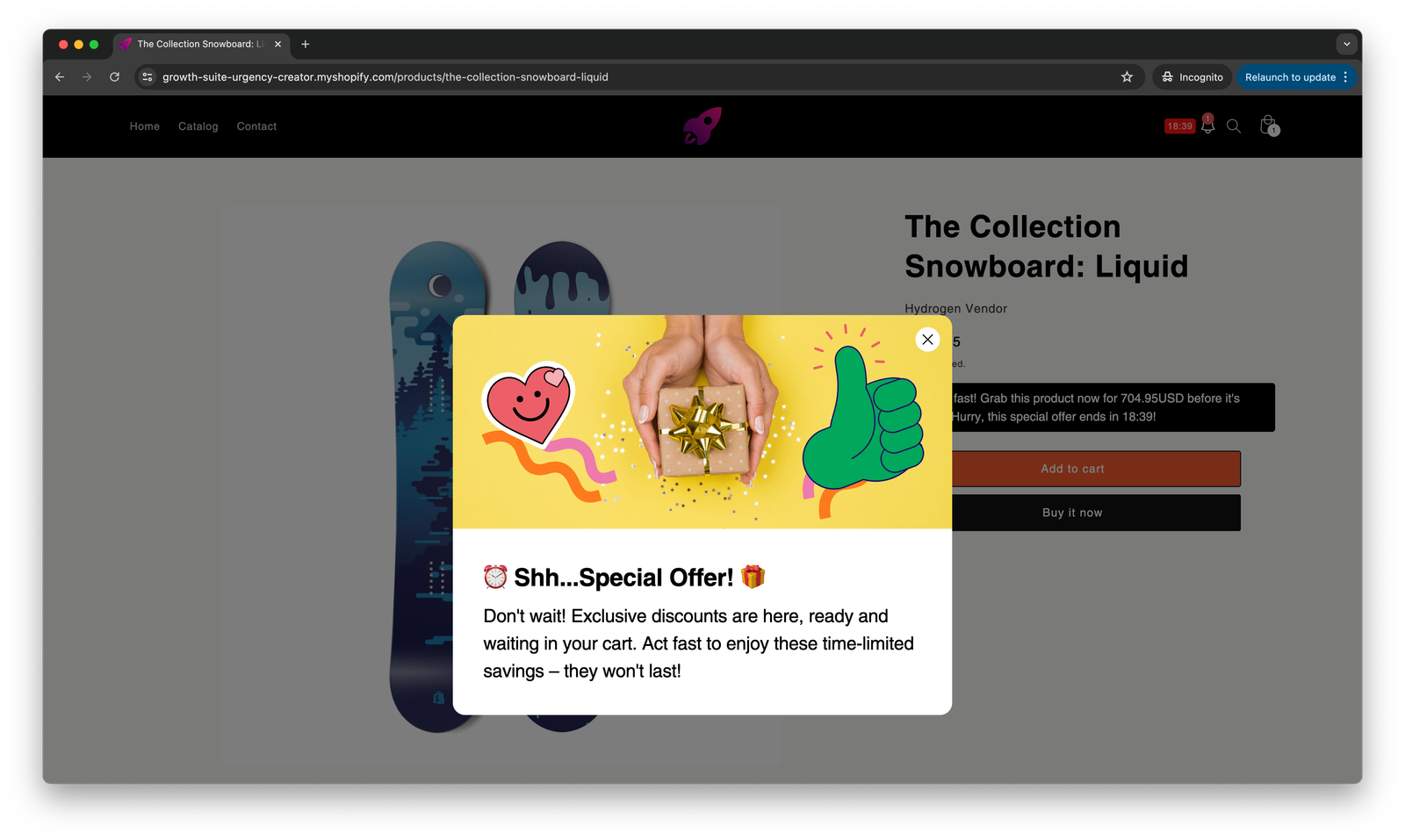
- “You Have a New Notification”: When you install Growth Suite, a notification box appears natively in the header section of your store. When a campaign is activated, it displays a message indicating that the customer has a new notification.
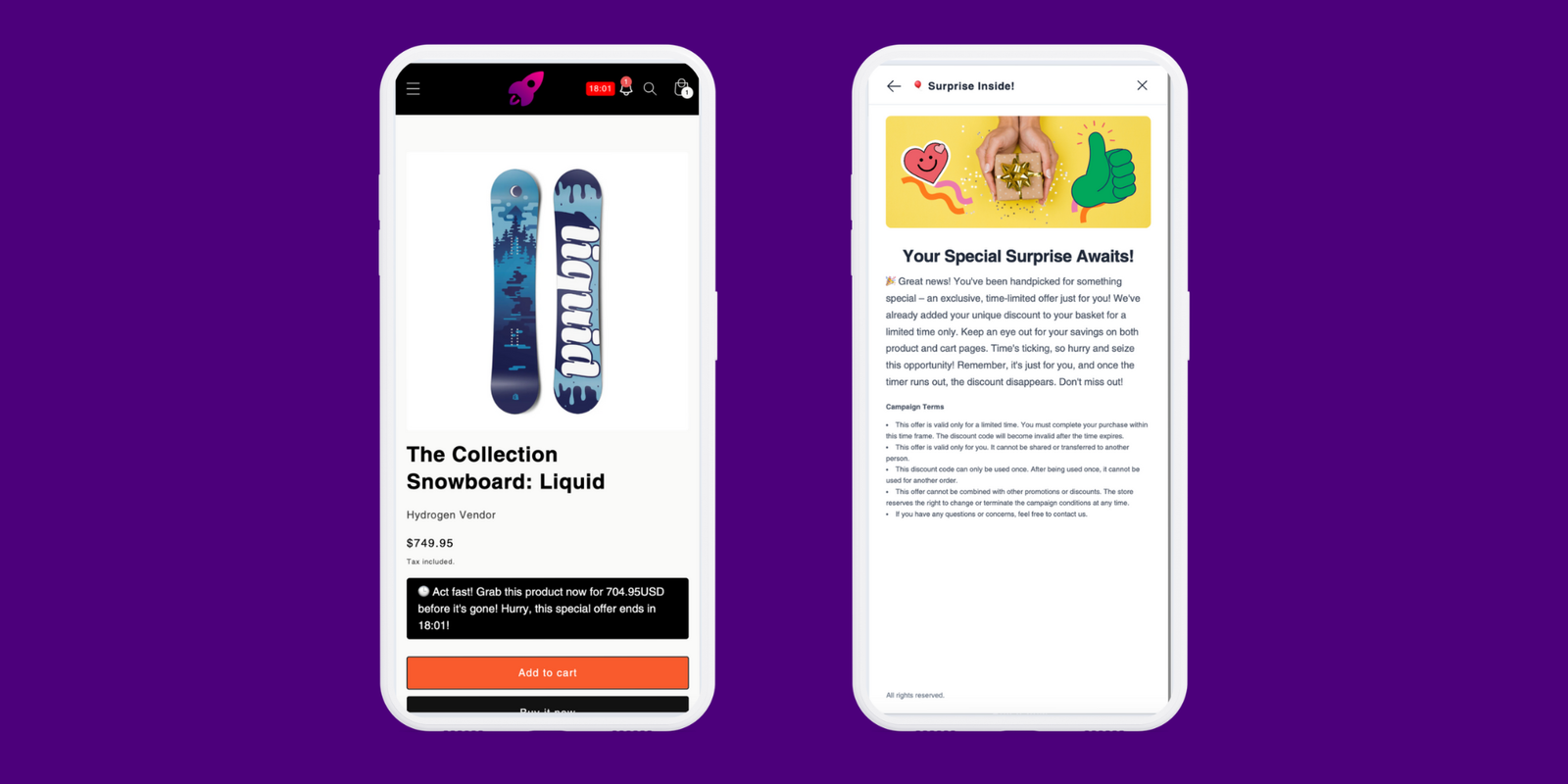
Mobile visitors can easily access campaign details by clicking on this notification box at any time. - Product Page, Cart Page, and Cart Drawer Updates: Growth Suite adds Shopify discount banners to your product pages, cart page, and cart drawer. Users are informed about their personal campaign details, either on the product pages they are viewing or on the cart page based on their cart total.
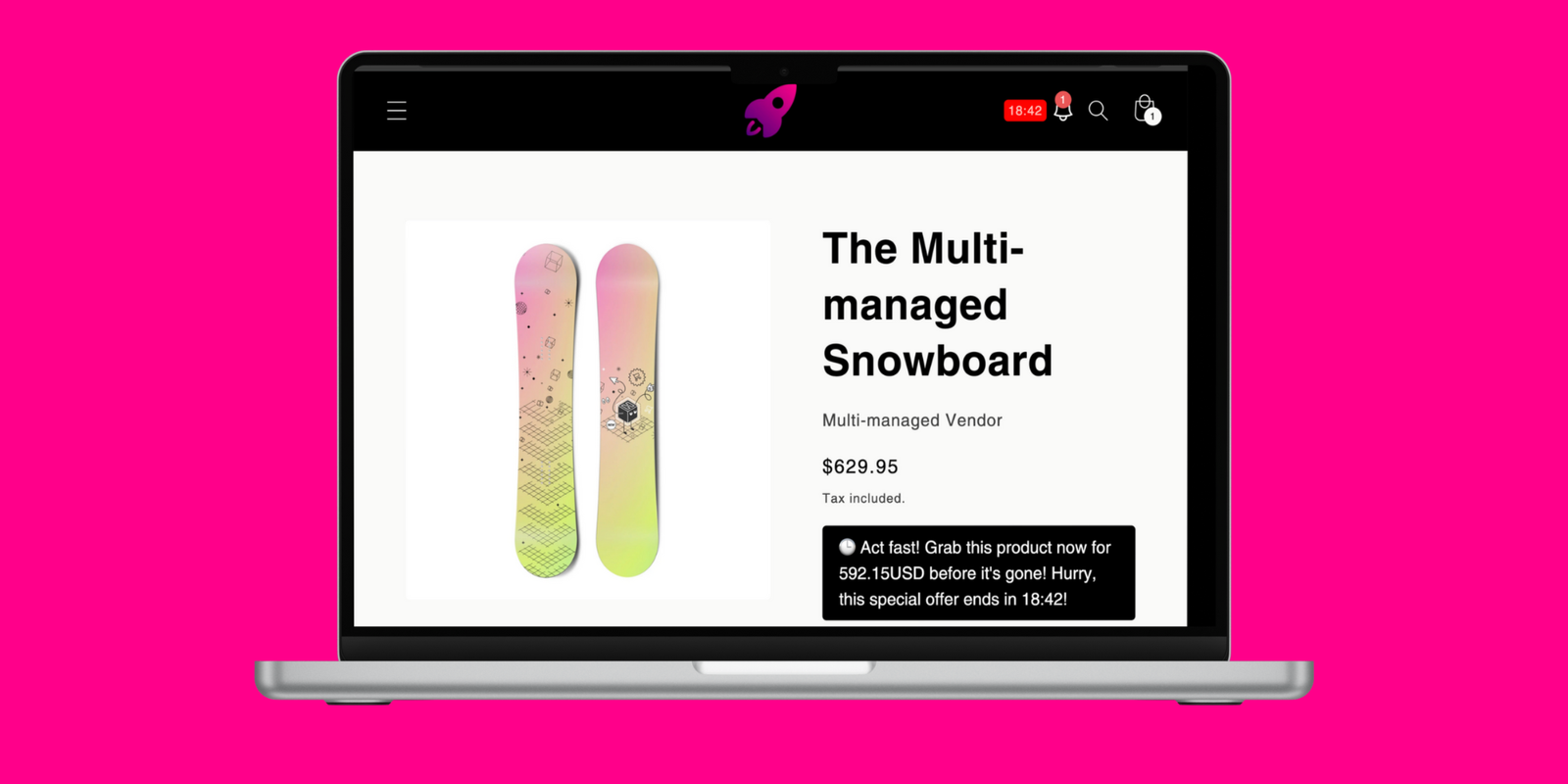
With Growth Suite, you can add a Shopify discount banner to your store without making any code or theme changes.
Install the app and start your 14-day free trial.
Don’t forget to check Growth Guide, Marketing Guide and Conversion Guide for more tip about Shopify discounts and growth.


Leave a Reply