Black Friday Cyber Monday 2025 is looming, and the excitement is palpable! For Shopify merchants like you, this is the golden opportunity to see sales skyrocket. But here’s a critical question: is your online store truly ready for the onslaught of eager shoppers? In the high-stakes game of BFCM, store performance and speed aren’t just nice-to-haves; they are absolute necessities. A slow, clunky site can send potential customers clicking away faster than you can say “deal.” This comprehensive guide will walk you through everything you need to know about testing and optimizing your Shopify store’s speed before the BFCM rush, ensuring you provide a seamless experience that converts visitors into happy customers. Let’s get your store in peak condition!
Introduction: The Critical Role of Speed in BFCM Success
Black Friday Cyber Monday is the undisputed champion of e-commerce sales periods. For Shopify merchants, this is when months of planning and preparation hopefully translate into record-breaking revenue. But in the hyper-competitive environment of BFCM 2025, one factor stands out as increasingly critical: your store’s performance and loading speed. Why? Because today’s online shoppers are impatient. Statistics consistently show that even a one-second delay in page load time can lead to a significant drop in conversions and a spike in bounce rates. Google also emphasizes site speed as a key factor for SEO rankings, meaning a faster store can attract more organic traffic. Furthermore, customer expectations for a swift, smooth experience, especially on mobile, are higher than ever. This article will provide a comprehensive guide to testing, diagnosing, and optimizing your Shopify store’s speed, ensuring you’re fully prepared to handle the BFCM surge and maximize your sales potential.
To truly appreciate the need for speed, let’s look at what’s at stake.
The Stakes: Why Speed Matters More Than Ever for BFCM 2025
It’s easy to get caught up in product selection and marketing for BFCM, but neglecting your Shopify store’s speed can be a costly oversight. The impact of a slow site during this peak shopping season is multifaceted and can directly affect your bottom line.
Consider these points:
- Impact on Conversions and Bounce Rates: The statistics are compelling. Studies have shown that even a 1-second delay in page load time can reduce conversions by up to 7%. If your page takes 3 seconds to load, you could be losing nearly a quarter of your potential sales! Conversely, faster load times lead to lower bounce rates (people leaving your site after viewing only one page) because users are more likely to stay and explore if the experience is snappy. During BFCM, when shoppers are quickly comparing deals across multiple sites, a slow page is an invitation for them to go elsewhere.
- Google’s Emphasis on Site Speed for SEO Rankings: Google has made it clear that site speed and user experience are important ranking factors. Core Web Vitals (which we’ll discuss) directly measure these aspects. A faster store not only provides a better user experience but can also improve your visibility in search results, leading to more organic traffic – which is especially valuable during the competitive BFCM period when ad costs can be high.
- Customer Expectations: Mobile vs. Desktop Load Times: Customers expect websites to load almost instantly, especially on mobile devices. While they might be slightly more tolerant on a desktop with a stable Wi-Fi connection, mobile users on cellular data have even less patience. Given that a significant portion of BFCM shopping happens on mobile, a slow mobile experience is a recipe for disaster. Meeting (or exceeding) these speed expectations is crucial for customer satisfaction and conversions.
Understanding these stakes highlights why proactive speed testing and optimization are non-negotiable. Next, let’s define what “good performance” actually means in the context of your Shopify store.
Understanding Shopify Store Performance Metrics: Speaking the Language of Speed
To effectively test and optimize your Shopify store for BFCM 2025, you need to understand the key metrics that define its performance. These aren’t just abstract numbers; they directly reflect your customers’ experience.
Here are some of the most important metrics:
- First Contentful Paint (FCP): This measures how quickly the first piece of content (like text or an image) loads on your page. A fast FCP reassures the user that something is happening and the page is loading. Aim for an FCP of 1.8 seconds or less.
- Largest Contentful Paint (LCP): This metric marks the point when the main content of the page (usually the largest image or block of text) has likely loaded. A good LCP (2.5 seconds or less) indicates that the user can see and engage with the most important part of the page quickly.
- Time to Interactive (TTI): TTI measures how long it takes for a page to become fully interactive, meaning the user can click buttons, use menus, and interact with elements without lag. This is crucial for user experience. A good TTI is typically under 3.8 seconds for mobile.
- Total Page Size: This is the overall size of all the files (HTML, CSS, JavaScript, images, videos) that make up your page, measured in kilobytes (KB) or megabytes (MB). Smaller page sizes generally lead to faster load times, especially on mobile or slower connections.
- Number of Requests: Every element on your page requires an HTTP request to the server. The more requests, the longer it can take for the page to load. Reducing the number of requests (e.g., by combining CSS or JavaScript files, using image sprites) can improve speed.
Core Web Vitals Explained and Their Relevance for Shopify in 2025:
Google’s Core Web Vitals are a specific set of metrics that focus on user experience, and they play a role in search rankings. The main ones are:
- Largest Contentful Paint (LCP): Measures loading performance.
- First Input Delay (FID) / Interaction to Next Paint (INP): FID measures interactivity (how quickly the page responds to a user’s first interaction). INP is a newer metric that is set to replace FID and provides a more comprehensive measure of overall page responsiveness. Aim for low values here.
- Cumulative Layout Shift (CLS): Measures visual stability. A low CLS means the page elements don’t jump around unexpectedly as it loads, which can be very frustrating for users.
For Shopify stores, improving these Core Web Vitals means a better user experience, which can lead to higher engagement, lower bounce rates, better SEO, and ultimately, more BFCM sales.
Shopify’s Built-in Speed Score:
Shopify provides its own “Online store speed score” within your admin (usually under Analytics > Reports). This score compares your store’s speed to similar Shopify stores. It’s calculated based on a weighted average of Google Lighthouse performance scores for your homepage, your top collection page, and your top product page, across both mobile and desktop. While it’s a helpful relative benchmark, it’s important to also use other tools for more detailed diagnostics.
Knowing these metrics is the first step. Next, let’s see how your store currently stacks up.
Benchmarking: How Does Your Shopify Store Compare for BFCM Readiness?
Understanding the key performance metrics is one thing; knowing how your own Shopify store measures up against industry benchmarks and setting realistic improvement goals for BFCM 2025 is the next crucial step. This benchmarking process will highlight areas needing the most attention.
Industry Benchmarks for Top-Performing Shopify Stores
While “perfect” scores are rare and can vary by niche, here are some general targets that top-performing e-commerce sites often aim for, which can serve as good benchmarks for your Shopify store:
- First Contentful Paint (FCP): Under 1.8 seconds (Good).
- Largest Contentful Paint (LCP): Under 2.5 seconds (Good).
- Time to Interactive (TTI) on Mobile: Under 3.8 – 5 seconds (Good to Fair). Mobile TTI is often more challenging.
- Total Page Size: Aim to keep key landing pages (homepage, product pages, collection pages) under 1.5 – 2 MB if possible, especially for mobile. The smaller, the better.
- Number of HTTP Requests: Try to keep this below 50-75 for key pages. Fewer requests generally mean faster loading.
- Shopify Speed Score: While Shopify says “a score doesn’t tell the whole story,” aiming to be “Faster than similar stores” or at least “Average speed compared to similar stores” is a good goal.
It’s important to note that these are general guidelines. The most critical benchmark is often your direct competitors. How does your speed compare to theirs?
How to Interpret Your Store’s Speed Score and Set Realistic Goals
When you look at your Shopify speed score or results from tools like Google PageSpeed Insights:
- Don’t Panic at Imperfect Scores: Very few stores achieve perfect 100/100 scores, especially complex e-commerce sites with many apps and high-quality images. Focus on making meaningful improvements rather than chasing an unattainable perfect score.
- Prioritize Mobile: Pay closest attention to your mobile speed scores and Core Web Vitals, as this is where most BFCM traffic will likely come from.
- Identify the Biggest Bottlenecks: Tools will often highlight the specific issues causing slowdowns (e.g., large images, render-blocking JavaScript). Focus your optimization efforts on these high-impact areas first.
- Set Realistic Improvement Goals: If your LCP is currently 5 seconds, aiming for 2.5 seconds might be a good initial goal. If your Shopify speed score is “Slower than similar stores,” aim to get to “Average” or “Faster.” Small, incremental improvements can add up significantly.
- Consider the Trade-offs: Sometimes, certain features or apps that enhance user experience or functionality might have a slight impact on speed. It’s about finding the right balance. However, for BFCM, speed often trumps minor feature additions if those features are causing significant slowdowns.
Benchmarking gives you a clear picture of where you are and where you need to go. Now, let’s look at the tools that will help you get there.
Tools for Performance & Speed Testing Your Shopify Store
To accurately benchmark your Shopify store’s speed and diagnose performance bottlenecks ahead of BFCM 2025, you’ll need to use a combination of tools. Each offers different insights and perspectives on your site’s health.
Shopify’s Native Speed Analytics and Reports
Start with what Shopify provides directly in your admin:
- Online Store Speed Report: Found under Analytics > Reports, this gives you your store’s speed score relative to similar businesses, identifies which pages were tested (homepage, top product, top collection), and provides a link to a more detailed Lighthouse report. It’s a good starting point for a general overview.
- Theme-Specific Speed Information: Some modern Shopify themes might also provide their own performance insights or recommendations within the theme customizer.
While helpful, Shopify’s native tools often provide a high-level view. For deeper diagnostics, you’ll need third-party tools.
Third-Party Tools: Your Diagnostic Arsenal
These tools offer much more granular data and actionable recommendations:
- Google PageSpeed Insights (PSI): This is a crucial tool. PSI analyzes your page’s performance on both mobile and desktop, provides scores based on Core Web Vitals (LCP, FID/INP, CLS), and offers specific recommendations for improvement (e.g., “Reduce initial server response time,” “Eliminate render-blocking resources,” “Properly size images”). It simulates how Google perceives your page.
- GTmetrix: Another popular tool that provides detailed performance reports, including PageSpeed and YSlow scores (though YSlow is less emphasized now), waterfall charts showing how each asset loads, and historical performance tracking. It allows you to test from different server locations.
- Lighthouse: This is an open-source, automated tool integrated into Google Chrome Developer Tools (right-click on your page > Inspect > Lighthouse tab). It audits for performance, accessibility, best practices, and SEO, providing a comprehensive report with actionable advice. PSI uses Lighthouse data for its performance score.
- WebPageTest: A more advanced tool that allows for very detailed testing from various locations, devices, and connection speeds. It provides in-depth waterfall charts, video recordings of page load, and advanced metrics. It’s excellent for deep-dive diagnostics by developers or technical users.
How to Run Effective Tests: Getting Meaningful Data
Simply running a tool once isn’t enough. For effective testing:
- Test Desktop vs. Mobile Separately: Always test both, but prioritize mobile performance for BFCM. Most tools allow you to switch between device emulations.
- Test Key Page Types: Don’t just test your homepage. Test your most popular product pages, collection pages, and your cart/checkout process (if the tool allows). These are critical conversion points.
- Run Multiple Tests: Run tests a few times and average the results, as scores can fluctuate slightly due to server load or network conditions.
- Test Before and After Changes: Crucially, after you implement an optimization (e.g., compress images), re-run your tests to see the actual impact on your scores and metrics.
- Consider Testing from Different Locations (if you have a global audience): Tools like GTmetrix and WebPageTest allow you to select the test server location, which can be important if you sell internationally.
Armed with these tools and testing strategies, you’re ready to identify the common culprits that slow down Shopify stores.
Diagnosing Common Shopify Speed Bottlenecks Before BFCM
Once you’ve run performance tests on your Shopify store using tools like PageSpeed Insights or GTmetrix, you’ll likely get a list of recommendations and identify areas for improvement. Many Shopify stores suffer from similar speed bottlenecks, especially as they add more products, apps, and customizations over time. Recognizing these common culprits is the first step to fixing them before the BFCM 2025 rush.
Here are some of the most frequent speed drains:
- Large or Unoptimized Images: This is often the number one cause of slow loading times. High-resolution images are great for showcasing products, but if they aren’t compressed and properly sized for the web, they can add megabytes to your page weight. Each unoptimized image is a drag on performance.
- Bloated or Outdated Themes:
- Bloated Themes: Some Shopify themes, especially older ones or those packed with countless built-in features you might not even use, can be heavy with unnecessary code (CSS, JavaScript). This “bloat” slows down rendering.
- Outdated Themes: If you’re running an older version of a theme, you might be missing out on performance improvements and optimizations that have been released in newer versions. Shopify’s Online Store 2.0 themes, for example, are generally built with performance in mind.
- Excessive or Poorly Managed Apps and Third-Party Scripts: Every app you install on your Shopify store can add its own JavaScript and CSS files, which need to be loaded by the browser.
- Too Many Apps: The cumulative effect of many apps can significantly slow down your site.
- Poorly Coded Apps: Some apps are better optimized for speed than others. A single poorly coded app can have a disproportionate impact.
- “Ghost” Scripts: Even after you uninstall an app, sometimes leftover code snippets (ghost scripts) can remain in your theme, continuing to load and slow things down.
- Non-Optimized Fonts and Videos:
- Custom Fonts: Using multiple custom web fonts can add to load time, as each font file needs to be downloaded. If they’re not loaded efficiently (e.g., using `font-display: swap;`), they can also cause layout shifts.
- Embedded Videos: Embedding videos directly from platforms like YouTube or Vimeo can add significant load time if not done carefully (e.g., lazy loading video embeds).
- Third-Party Integrations and Trackers: Scripts from analytics tools, advertising pixels (Meta, TikTok, Google Ads), heatmapping tools, and other third-party services all add to the number of requests and the amount of JavaScript your site has to process. While many are necessary, an overabundance can impact speed.
Identifying these bottlenecks through your speed testing tools is crucial. The reports will often point directly to problematic images, scripts, or theme elements. Once you know what’s slowing you down, you can take targeted action.
Actionable Optimization Strategies for a Lightning-Fast BFCM 2025
You’ve diagnosed the speed bottlenecks on your Shopify store. Now it’s time for action! Implementing these optimization strategies will help ensure your store is lean, fast, and ready to provide an excellent user experience during the high-traffic BFCM 2025 period.
Choosing a Lightweight, Performance-First Theme
Your theme is the foundation. If it’s slow, everything else is an uphill battle.
- Prioritize Shopify Online Store 2.0 Themes: These newer themes (like Shopify’s free “Dawn” theme and many modern premium themes) are built with performance and flexibility in mind. They often have cleaner code and better use of sections and app blocks.
- Look for “Performance-Optimized” Themes: When selecting a premium theme, check if the developer highlights speed and performance as key features. Read reviews and look at demo store speed scores.
- Minimize Unnecessary Features: Choose a theme that has the features you need without being overloaded with extras that will just add bloat.
Advanced Image Optimization: Beyond Basic Compression
Images are critical, but they must be optimized.
- Use Modern Image Formats like WebP and AVIF: These formats offer better compression and quality compared to traditional JPEGs and PNGs, leading to smaller file sizes. Shopify often handles some image optimization and format conversion automatically, but ensure your theme supports these well.
- Implement Responsive Images: Use HTML attributes (`srcset`, `sizes`) or theme features that allow the browser to load different image sizes based on the user’s screen resolution and device. This prevents loading a massive desktop image on a small mobile screen.
- Leverage Lazy Loading for Images: Lazy loading means images below the fold (not immediately visible) only load as the user scrolls down to them. This significantly improves initial page load time and perceived performance. Many Shopify 2.0 themes have native lazy loading, or apps can add this functionality.
- Compress, Compress, Compress: Use tools like TinyPNG, ImageOptim, or Shopify apps to compress your images before uploading, or ensure Shopify’s automatic compression is effective.
Minimizing and Managing Shopify Apps and Scripts
Be ruthless with your apps.
- Audit Your Apps Regularly: Before BFCM, conduct a thorough audit of all installed apps. Ask yourself: Is this app absolutely essential? What value is it providing? Could its functionality be achieved natively or with a more lightweight solution?
- Remove Unused or Redundant Apps: Uninstall any apps you no longer need.
- Check for “Ghost Scripts”: After uninstalling an app, manually check your theme’s code (or have a developer do it) for any leftover scripts and remove them.
- Load Scripts Asynchronously or Deferred: Where possible, ensure that non-critical JavaScript from apps is loaded asynchronously (`async`) or deferred (`defer`) so it doesn’t block the rendering of the main page content. Some apps offer settings for this, or it might require theme customization.
Leveraging Shopify’s Built-in CDN and Browser Caching
Shopify helps with this, but understand its role.
- Shopify’s CDN (Content Delivery Network): Shopify automatically serves your store’s assets (images, CSS, JavaScript) from a global CDN. This means files are delivered from servers geographically closer to your customers, reducing latency and improving load times worldwide.
- Browser Caching: Shopify also sets appropriate browser caching headers for your assets. This allows repeat visitors to load your site much faster because their browser has already stored some of the files locally.
Implementing Edge Computing Solutions for Global Speed (Advanced)
For stores with a significant global audience, edge computing can further enhance speed.
- Services like Cloudflare, Vercel, or Netlify: These platforms can cache your site’s content even closer to users at “the edge” of the network. While Shopify has its own CDN, some larger stores or those needing very specific caching rules might explore these for additional performance gains, though this often involves more technical setup (e.g., a headless Shopify approach). For most standard Shopify stores, the built-in CDN is quite effective.
Utilizing Shopify Online Store 2.0 Features
Take advantage of the newer architecture.
- App Blocks and Theme App Extensions: OS 2.0 allows apps to integrate more cleanly as “app blocks” within theme sections or via “theme app extensions.” This can be more performant than apps that inject code directly into your theme files. Favor apps built for OS 2.0.
- Native Lazy Loading: As mentioned, many OS 2.0 themes include native support for lazy loading images, which is a big performance win.
Implementing these strategies requires careful planning and testing. Let’s look at how to approach that iterative process.
Testing & Iteration: Building a BFCM-Ready Shopify Store
Optimizing your Shopify store’s speed for BFCM 2025 isn’t a one-shot deal. It’s an iterative process of testing, making changes, and re-testing to ensure your optimizations are effective and don’t inadvertently break anything. A methodical approach is key to building a truly BFCM-ready store.
Creating a Staging Environment for Safe Testing (Highly Recommended)
Making significant changes directly to your live Shopify store, especially in the lead-up to BFCM, can be risky. A staging environment (a copy of your live store) allows you to test optimizations safely.
- How to Create a Staging Site on Shopify:
- Theme Duplication: The simplest method for theme-related changes is to duplicate your live theme, rename it (e.g., “Live Theme – Staging Optimizations”), and make your changes there. You can then preview this unpublished theme.
- Development Stores: For more complex changes involving apps or code, Shopify Partners can create development stores. Some backup/cloning apps might also offer staging-like functionality, but always check their limitations.
- Caution: True staging with full data sync can be complex on Shopify without specific apps or a Shopify Plus setup. For most theme and content optimizations, working on a duplicated, unpublished theme is a good practice.
- Benefits: Test app installations/uninstalls, theme code changes, image optimizations, etc., without impacting your live customers. If something goes wrong, your live store is unaffected.
Monitoring Performance After Each Significant Change
Don’t make a dozen changes at once. Optimize incrementally.
- Isolate Changes: Implement one significant optimization (e.g., compress all product images, remove a specific app, enable lazy loading).
- Re-Test Immediately: After the change, re-run your speed tests (PageSpeed Insights, GTmetrix) on the affected pages in your staging environment (or live, if a minor, safe change).
- Compare Before and After: Look at the specific metrics. Did your LCP improve? Did your page size decrease? Did your Shopify speed score go up?
This helps you identify which optimizations are having the biggest positive impact and which ones might not be worth the effort or are causing issues.
Interpreting Test Results and Prioritizing Fixes
Your speed testing tools will provide a lot of data and recommendations. Here’s how to approach them:
- Focus on High-Impact, Low-Effort Fixes First: Often, simple things like optimizing images or removing an unused, heavy app can yield significant speed improvements with relatively little effort. Tackle these “quick wins” first.
- Address Core Web Vitals: Pay close attention to recommendations related to LCP, FID/INP, and CLS, as these directly impact user experience and SEO.
- Prioritize Mobile: If a recommendation specifically impacts mobile performance, give it higher priority.
- Understand “Opportunities” vs. “Diagnostics”: Tools like PageSpeed Insights list “Opportunities” (things you can do to improve speed) and “Diagnostics” (more detailed information about your page’s performance). Focus on actionable opportunities.
- Don’t Chase Perfection Blindly: Some recommendations might be very technical or have diminishing returns. Aim for a good balance of speed and functionality. If an optimization breaks a critical feature, it’s not worth it.
This iterative process of testing, changing, and re-testing is crucial for methodically improving your store’s speed. Once your store is lean and fast, you need to ensure it can handle the BFCM crowds.
Preparing for Traffic Surges: Can Your Shopify Store Handle the BFCM Rush?
You’ve optimized your Shopify store for speed, and your product pages are loading like lightning. That’s fantastic! But BFCM 2025 isn’t just about speed; it’s also about volume. A massive surge in traffic can put a strain on any e-commerce platform. While Shopify is designed to handle high traffic, there are still steps you can take to prepare and ensure a smooth experience for every shopper.
Stress Testing Your Store for High-Traffic Scenarios (Considerations)
Stress testing involves simulating high levels of traffic to see how your store performs under load.
- Why It’s Important: It helps identify potential bottlenecks that only appear under heavy load, such as slow database queries, issues with third-party app integrations, or limitations in your Shopify plan if you’re on an older or lower tier.
- How to Approach Stress Testing on Shopify:
- Shopify’s Scalability: Shopify’s infrastructure itself is built to scale and handles traffic for some of the world’s largest brands. For most stores on current plans, Shopify’s backend will manage the server-side scaling.
- Focus on Third-Party Apps and Custom Code: The most likely points of failure under load are often poorly optimized third-party apps or extensive custom code that makes many calls or performs heavy computations. If you have complex apps (e.g., for personalization, complex inventory lookups), ensure they are also built to scale or consider their impact.
- Load Testing Tools (Use with Caution): Tools like LoadImpact, k6, or Blazemeter can simulate traffic. However, always inform Shopify support before running any significant load tests on your live store, as it could be mistaken for malicious activity. It’s often better to focus on optimizing your theme, apps, and ensuring your Shopify plan is appropriate.
Ensuring Scalability: Beyond Just Page Speed
Scalability for BFCM involves more than just how fast your pages load.
- Inventory Management: Ensure your inventory tracking is accurate and can handle rapid sales. Overselling due to inaccurate stock levels is a BFCM nightmare. Consider using Shopify’s inventory management features or robust third-party inventory apps.
- Checkout Capacity: Shopify’s checkout is designed to handle high transaction volumes. However, ensure any third-party payment gateways or fraud detection apps you use are also prepared for the surge and won’t become bottlenecks.
- Backend Considerations (Apps & Integrations): If you have critical apps that sync data with other systems (e.g., ERP, shipping software), ensure these integrations can handle the increased volume of orders and data flow during BFCM. Delays here can cause operational headaches.
- Customer Support Capacity: Be prepared for an increase in customer inquiries. Ensure your support team is adequately staffed and has quick access to order information and FAQs.
Monitoring in Real-Time During BFCM
Even with all the preparation, it’s crucial to monitor your store’s performance live during the BFCM weekend.
- Shopify Admin Dashboard: Keep an eye on your live view, sales reports, and any error notifications.
- Google Analytics Real-Time Reports: Monitor live traffic, active users, and conversions.
- Third-Party App Dashboards: Check the dashboards of any critical apps for performance issues or errors.
- Uptime Monitoring Services: Consider using a service that alerts you immediately if your store becomes unavailable for any reason.
By preparing for traffic surges and having a monitoring plan, you can help ensure your optimized store remains stable and performant when it matters most. What’s your final checklist before the BFCM storm hits?
Post-Optimization Checklist for BFCM 2025: Final Checks and Readiness
You’ve diligently worked through performance audits, diagnosed bottlenecks, and implemented a range of optimization strategies for your Shopify store. As BFCM 2025 approaches, it’s time for some final checks to ensure everything is primed for success and that you’re ready to handle the expected surge in traffic and sales.
Final Speed and Performance Checks Before Launch
One last look before the doors open wide:
- [ ] Run Final Speed Tests: Perform a final round of speed tests on your key pages (homepage, top product pages, collection pages, cart) using tools like Google PageSpeed Insights and GTmetrix. Ensure your scores are where you want them to be, especially for mobile.
- [ ] Verify Core Web Vitals: Check your Core Web Vitals scores again. Are LCP, FID/INP, and CLS looking good?
- [ ] Test on Multiple Devices and Browsers: Do a quick manual check of your store on different popular devices (iOS, Android) and browsers (Chrome, Safari, Firefox) to ensure everything looks and functions as expected.
- [ ] Check All Critical User Flows: Walk through the entire customer journey: browsing, adding to cart, applying a BFCM discount code, and completing the checkout. Ensure every step is smooth.
- [ ] Confirm Pixel and Analytics Tracking: Double-check that your Meta Pixel, TikTok Pixel, Google Analytics, and any other tracking scripts are firing correctly and collecting data.
- [ ] Review Third-Party App Functionality: Ensure all essential apps (e.g., for reviews, upsells, loyalty, shipping) are working correctly and are prepared for increased load.
Ongoing Monitoring and Rapid Troubleshooting During BFCM
Be prepared to be vigilant throughout the BFCM weekend.
- [ ] Set Up Real-Time Monitoring Dashboards: Have your Shopify analytics, Google Analytics real-time view, and any relevant app dashboards open and easily accessible.
- [ ] Assign Monitoring Responsibilities: If you have a team, assign specific people to monitor site performance, sales, social media, and customer service channels.
- [ ] Have a Rapid Troubleshooting Plan:
- Know who to contact if a critical issue arises (e.g., your theme developer, app support, Shopify support).
- Have a quick way to communicate any site issues to customers if necessary (e.g., a site banner, social media update).
Resources for Emergency Support
Know where to turn if things go wrong.
- [ ] Shopify Support Contact Information: Have Shopify’s support channels (chat, email, phone if available for your plan) readily accessible. They are typically very responsive, especially during peak periods like BFCM.
- [ ] Key App Developer Support Contacts: For any mission-critical third-party apps, know how to reach their support teams quickly.
- [ ] Web Developer/Agency Contact (if applicable): If you work with a developer or agency, ensure they are on standby or have an emergency contact protocol for BFCM.
With these final checks and preparations, you’re putting your Shopify store in the best possible position to handle the BFCM rush smoothly and efficiently. Now, let’s wrap up this comprehensive guide.
Conclusion: Speed as Your BFCM 2025 Competitive Advantage
You’ve now journeyed through the critical steps of testing, diagnosing, and optimizing your Shopify store’s performance and speed in preparation for the massive opportunity that is BFCM 2025. From understanding key metrics and leveraging testing tools to implementing actionable optimization strategies and preparing for traffic surges, you’re equipped with the knowledge to make a significant impact on your store’s success.
Remember, in the fast-paced, highly competitive BFCM environment, speed is not just a feature; it’s a fundamental competitive advantage. A faster, smoother shopping experience leads directly to higher conversion rates, lower bounce rates, better SEO rankings, and ultimately, happier customers who are more likely to complete their purchase and return in the future. The effort you invest now in optimizing your store’s performance will pay dividends when those millions of eager shoppers arrive.
Recap of Why Speed is a Competitive Advantage for BFCM 2025:
- Directly impacts conversion rates and reduces cart abandonment.
- Enhances user experience, leading to higher customer satisfaction.
- Contributes to better SEO visibility.
- Meets (and exceeds) modern shopper expectations, especially on mobile.
Encouragement to Start Optimizing Early
The key takeaway is to start early. Don’t wait until the last minute to think about your store’s speed. Begin your performance audits, implement optimizations, and test thoroughly well in advance of the BFCM rush. This proactive approach will save you stress and ensure your store is in peak condition when it matters most.
Call to Action: Test, Optimize, and Monitor for a Record-Breaking BFCM
Your immediate next steps should be clear:
- Test Your Store Today: Use Google PageSpeed Insights or GTmetrix to get a baseline.
- Identify ONE Key Bottleneck: Pick the most impactful issue your tests reveal.
- Implement ONE Optimization This Week: Take action on that bottleneck.
- Monitor Continuously: Make performance optimization an ongoing part of your e-commerce strategy.
By taking these steps, you’re not just preparing for a sales event; you’re investing in the long-term health and success of your Shopify store. Here’s to a lightning-fast, high-converting, and record-breaking BFCM 2025!
Ready to Streamline Your Entire BFCM Campaign Management?
Now that you’re laser-focused on ensuring your Shopify store is performing at lightning speed for BFCM, imagine having the same level of efficiency and control over all your promotional campaigns. Managing various discount types, ensuring they apply correctly across your optimized store, and creating that essential sense of urgency can be a complex task, especially when you’re aiming for a seamless customer journey from first click to final sale.
This is where the Growth Suite app on the Shopify App Store can be an invaluable asset. Growth Suite is expertly designed to help you implement and manage a wide array of sophisticated BFCM discount and promotional strategies with ease and precision. Whether you’re setting up store-wide sales, specific product discounts, “Buy X, Get Y” offers, or time-limited deals that need to activate and deactivate automatically (perfect for creating that BFCM urgency!), Growth Suite provides the robust tools to make it happen seamlessly. It helps ensure that the compelling offers on your speedy, well-optimized store are themselves managed flawlessly, maximizing your conversion potential.
Consider exploring Growth Suite to simplify the technical execution and management of your entire BFCM 2025 promotional strategy. This will free you up to focus on delivering an exceptional, high-performance shopping experience that delights your customers and drives record sales!
Conversion Rate Optimization Guide
Shopify Time Limited Offer Guide
Mastering Percentage Discounts in Shopify for Maximum Impact
Fixed Amount Discounts on Shopify: When and How to Use Them Effectively

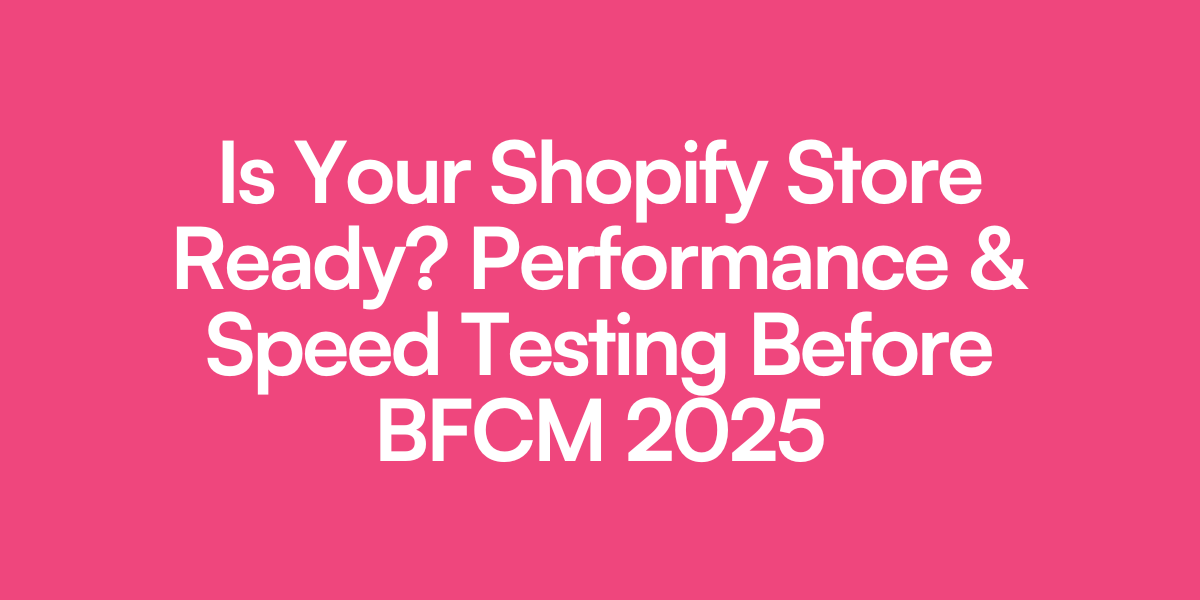
Leave a Reply